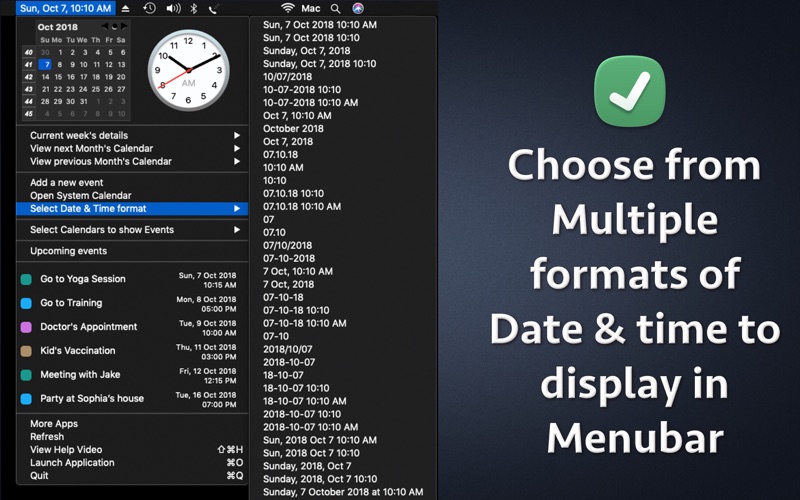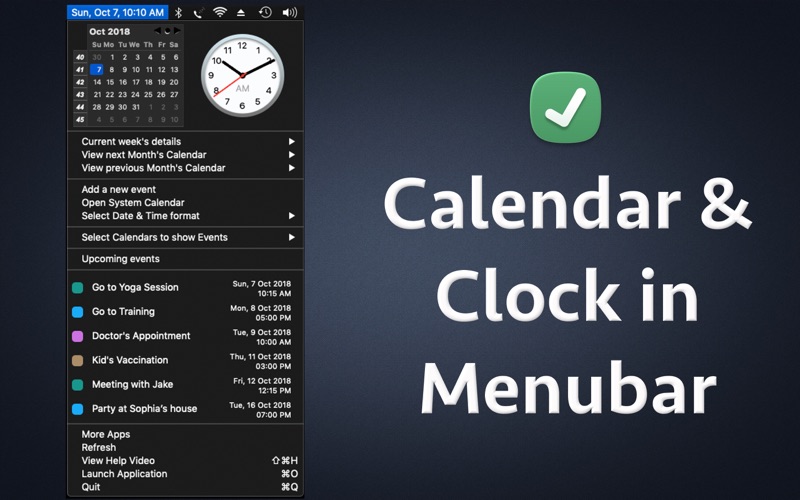
Menubar Calendar
The application adds an icon in the Menubar which displays the day, date, time and month. When you click on the Menubar icon, it shows the Calendar, analog clock, week numbers & upcoming Calendar events. Menubar is present at the top of the screen where you see time.
Since the information is directly displayed in the Menubar, you will be able to know todays date, time, month & day just by looking at the menubar. You could also set the desired Font Name, Size and Colour of the date and time that is displayed in the Menubar. The date & time could also be set to appear in Default, lowercased or uppercased letters. These options make the date and time look more beautiful and appealing in the Menubar of computer.
The calendar also shows week number of the year for each week of the month.
To view the calendar just click on the Menubar icon. The application supports all types of calendar that are setup on your Mac’s Calendar. This includes all types of iCloud Calendar, Google Calendar, Gmail Calendar, Holiday Calendar, Birthdays and other Calendars.
Hotkeys are also supported. Just press Cmd and F1 key together to display the calendar quickly. On pressing the hotkey, the calendar will be displayed at your mouses location. On laptop, please press fn+cmd+f1 keys together to view the calendar.
Using the application you could quickly see the calendar of Next month and Previous month from the menu. It also shows Week of the Year and Week of the Month.
Various different date & time formats are also supported.Using this feature you could setup the date & time format as per the needs.
For example : You could setup the application to show the date & time in only Month and Year i.e. Month/Year format or you could set it up to display only todays date.The application offers more than 50 different date and Time formats.
The application also has a feature called "Custom Formatting" for the date and time. using this feature, you can set your own custom formatting for date and time. This option is available from the Main Window of the application.
The date and time are automatically displayed in the language that is set on the computer. For example : If you are using Deutsch (German) on the computer/laptop, the date time will be displayed in the Deutsch language. An example of date time in this language is : Freitag, 16. Februar 2018 . If english is being used, the date time will be displayed in the english language.
Once installed, the application integrates with the System Calendar & starts to show the upcoming calendar events directly in the Menubar. You could directly view the upcoming events by clicking on the Menubar icon of the application. To view more details on the event, just hover the mouse over it and the application will show many more details about the event like its notes, location, start time and end time.
The application also lets you add new Events directly from the Menubar.To add a new event, just click on the Menubar icon and click on the menu option "Add a new Event". You could setup the recurrence, start time, end time,Location & Notes of the new Event. Also, you could setup the Alerts type. For example : you could select to be alerted 10 minutes before the event occurs or 1 day before the event.
The application supports navigating through all months in the Menubar. For example : You could navigate through January,February,March, April, May, June, July, August, September, October, November and December Calendar. In order to Navigate through these month’s calendars, just click on the Left and Right Arrow keys when the Menubar Calendar is open in the Menu. Also, you could Navigate to the Next Year’s calendar as well. For example : You could Navigate to 2021 Calendar or 2022 Calendar by using these Arrow buttons.
Notes :
a) Once setup, the alerts are managed & shown by the system calendar.
b) The screenshots have been taken using the Dark Mode in Mac OS.